Business Reporting with XPM
Nov 16
/
Clarity Street

Empty space, drag to resize
Welcome back to this week's Clarity Calls webinar! During this session, we will discuss Business Reporting with XPM. The session offered valuable insights and best practices on how to maximise the efficiency of XPM (Xero Practice Manager) in managing business reports.
What You Will Learn in This Session
Empty space, drag to resize
-
Work In Progress Dashboard: This dashboard helps users track the time and disbursements that have not yet been invoiced by a practice. Learn how to create draft invoices in bulk and remove or close multiple jobs to better manage the WIP. The session also highlighted the benefits of using the filter option, which allows for a quick breakdown of ongoing activities.
-
KPI Dashboard: The Key Performance Indicators (KPI) Dashboard in Xero Practice Manager offers an overview of how the practice is performing based on critical industry metrics. This includes the total revenue for the practice, average revenue per client, average hourly rate, and more. Assessing the practice overall performance using key performance indicators.
-
Productivity Dashboard: Productivity reporting in Practice Manager shows how your team is tracking against their targeted productivity and available capacity. This will ensure an effective productivity reporting. It is also important that each team member has appropriate capacity settings to make sure that they can perform their tasks effectively.
-
Custom Reporting: Is a valuable feature that allows users to build and customise reports for their practice. In the Report Builder, one of the convenient options is to email or export these custom reports. You can modify sample reports or create entirely new ones using the Report Builder and run custom reports from your My Reports tab.
Empty space, drag to resize
Please see a recording of this session below.
Developing the next generation of practice leaders!
Legal
© 2024 Clarity Street. All Rights Reserved.